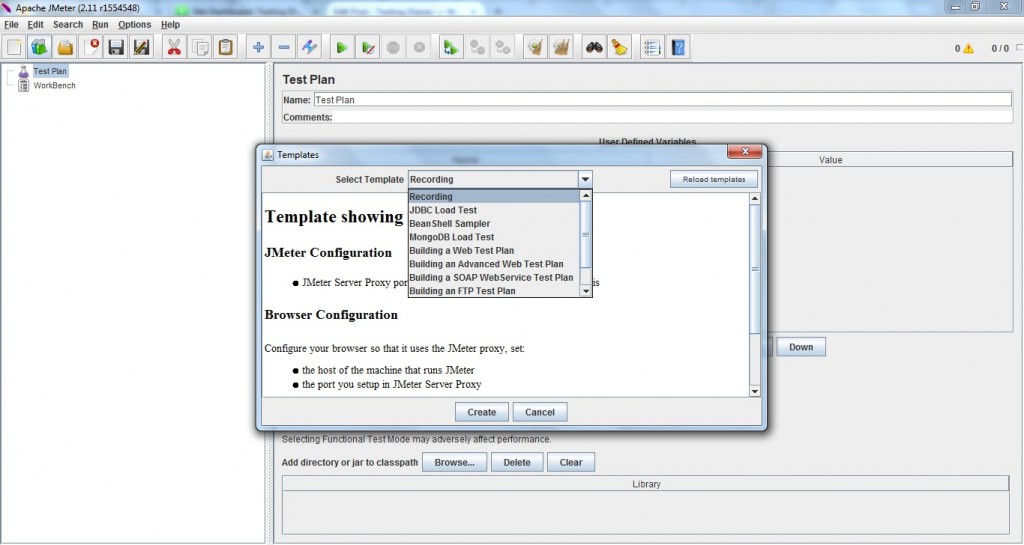Introduction to JMeter Templates
For starters, JMeter may not appear much user-friendly due to many of its features and complexity. To help ease this problem, JMeter has introduced Templates feature in version 2.10. This post gives a short introduction to JMeter Templates feature. It also explores how it can be useful to new users and experienced users alike.
Basically JMeter Templates are skeleton scripts that you can reuse to get started with a project. You can also merge code snippets in your current test plan using this feature. Below are the templates available by default in JMeter.
- Recording
- JDBC Load Test
- BeanShell Sampler
- MongoDB Load Test
- Building a Web Test Plan
- Building an Advanced Web Test Plan
- Building a SOAP Web Service Test Plan
- Building an FTP Test Plan
- Building an LDAP Test Plan
- Building an extended LDAP Test Plan
As you can see there are number of default templates provided in JMeter. New users will be able to leverage these default templates to get started without digging much into other JMeter features. This feature also helps experienced user in saving lot of their time by providing ready made templates.
How to invoke JMeter Templates?
You can invoke JMeter Templates dialog box by selecting Templates option in File menu. It is also available as an icon-next to New icon-in JMeter window. Upon opening it is displayed as below image.
You can see detailed description of each template on selecting drop down options. On clicking Create button, framework gets created in JMeter window.
Of all the options available in drop down box, BeanShell Sampler is a snippet template. That means it can be merged with existing script. This template provides some script examples which you can use in your script. Just select element in the tree that you want to append, click the Templates icon, select it, and click the Merge button.
We hope the above post would act as good introduction to JMeter Templates feature. We would explore more about this feature in later posts. Till now, let us know if you found this post useful.